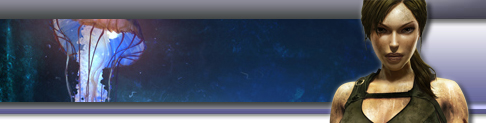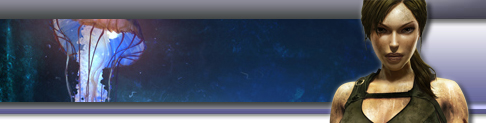» I start Tomb Raider, there is a background sound, but I don't see any introduction movies.
Start the game by double clicking on TOMB.VLP file located in C:\TOMBRAID folder or click on TR desktop shortcut if it's created. Press ESC key two times to skip introduction movies. After few moments you will be in the game main screen and ready to go raiding. » Game crashes to desktop immediately just before introduction FMV (WinXP SP2).
This may be due to the VDMSound settings. Right-click on Tomb Raider (Glide) shortcut, click Properties, in VDMSound tab click Advanced, choose SoundBlaster tab, and set DSP ver. to 3.02 SoundBlaster Pro 2. All other settings except from Sound Blaster 16 work as well. » ATI graphic card and ATI Catalyst 4.7 drivers (or higher). The game doesn't seem to work at all or it's not working well.
Ensure that you selected the option Disable dgVoodoo VDD mode and follow the installation instructions. » nVidia drivers v6x.xx on Windows XP. Game crashes.
Ensure you have updated to v71.84 or later. » Radeon Mobility - Game crashes running dgVoodoo 1.31
Update to dgVoodoo 1.40+ will cure the problem. Download 1.40+ from HERE. Unzip the following files and overwrite the versions in the c:\tombraid folder. GLIDE2X.DLL GLIDE2X.OVL DGVOODOOSETUP.EXE DGVOODOO.EXE DGVESA.COM » Crash and Savegame corruptions in TR1 on dual-core or Hyperthreaded Intel CPU's
A hyperthreaded or dual core Intel CPU running DgVoodoo sometimes crashes and can corrupt a savegame. This can be fixed by modifying ntvdm.exe. Full details are covered in this Tech Thread. » Are there additional settings available with dgVoodoo?
Yes, there is. When installation is finished, check the following checkbox I want to setup dgVoodoo after Installer closes itself or double click dgVoodooSetup.exe in C:\TOMBRAID folder. In Platform groupbox always choose DOS (it defaults to Windows). Choose 32-bit screen depth. Then go to Glide tab and select 32-bit Direct3D textures and resolution you want to use. Tomb Raider Advanced Installer implements the following dgVoodoo settings automatically: - 32 bit screen depth
- FullScreen mode
- 32 bit Direct3D textures depth
- Enables W-buffering
- Applies Texture memory size to 8192kB
- Sets a screen resolution to 1024x768
- Forces tripple buffering
- Fixes TR1's shadow-problem
» The game is running too fast.
If your game runs too fast right click on tomb.vlp, go to Properties, switch to VDMSound tab, click Advanced button, switch to Performance tab and move the CPU usage slider to the right. An easier and more accurate method is to edit the VLP file as described in this Tech Thread. » How can I change the screen resolution?
Run the program C:\ TOMBRAID\ dgVoodooSetup.exe. In Platform groupbox always choose DOS (it defaults to Windows). Select the Glide tab and change the Resolution and Refresh Rate to suit your monitor's capabilities. » How can I remove Frame Rate from top left corner?
Press F2. The game may pause for a second before removing the FPS. » How can I run the game in windowed mode?
Run the program C:\TOMBRAID\dgVoodooSetup.exe. In Platform groupbox always choose DOS (it defaults to Windows). See Setup Image Ref: 2. » I see white outline on Lara's guns and edges of scenery.
When this occurs press the F3 key. » Game crashes when exiting the program.
Check you are running VDMSound v2.10Beta or later.
» Game has missing textures (ATI cards).
Check you are running VDMSound v2.10Beta or later.Try changing the Colorkeying Method to Alpha Based. See Setup Image Ref: 13. » Lara is invisible!!
Ensure Depth Buffering is set to Emulate W-buffering. See Setup Image Ref: 9. ATI cards and nVidia 6xxx series require this setting. » How can I take screen shots with dgVoodoo?
Run the program C:\TOMBRAID\dgVoodooSetup.exe. In Platform groupbox always choose DOS (it defaults to Windows). Select the Glide tab and tick Screen Capturing On. Choose between Saving to File or Clipboard. If File is selected the images will be saved to c:\temp. Press the Pause/Break to take a screen shot. See Setup Image Ref: 4. » About dgVoodoo.
For more information about dgVoodoo visit http://dege.freeweb.hu
You can also view the readme.txt supplied with dgVoodoo in English or Hungarian. ^Top |