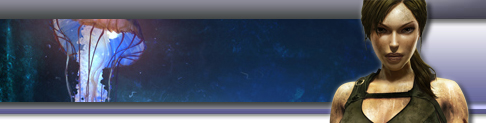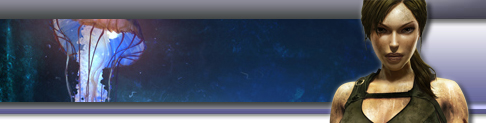| » Error when installing - "TRA Demo can only be played on a PC that supports the SSE instruction set, which isn't supported on your PC."
Basically, the PC is too old and does not support the SSE (or 3DNow!) instruction set that was introduced on the Pentium III processor. » CRC Error when installing downloaded TRA Demo
The file has become corrupted during transmission. Try downloading again from a different site. » The Installation hangs.
Option 1: (if you have patience) The installation can take a long time to complete the final part of the installation. DirectX is being updated and this has been known to take over 30 minutes to complete.
Option 2: Create a temporary folder on your hard drive and copy the contents of the DVD except the dx9.0c folder. Now run setup.exe from your temporary folder. Once complete you can delete the temporary folder and it's content.
If you are not sure if you have DirectX 9.0c you can download it from Microsoft and install. Option 3: When the installation appears to hang at 95% open the Task Manager and select the process Tab. You will see that "SET58.tmp" is running 100%. Right mouse click on the process and Set the Priority to "Below Normal". The installation should then complete shortly. » Demo Game crashes after the Copyright page.
Disable Data Execution Prevention (DEP). This is a Microsoft security program that may stop TRA from running. To disable this option press :
Start Menu > Control Panel > System > Advanced Tab > Performance Settings > Data Execution Prevention Tab.
Select the second radio button and press Add... navigate to the install folder and select TRA.EXE and press Open and then Apply. Your system may require rebooting. » Installer will not start.
Ensure you are logged on as Administrator or a user with Administrator privileges. » Game crashes at Start up
Try disconnecting any USB game pads converters and game pads. » Can I switch on Next Generation?
TRA does not have a Next Gen Mode. » My Profile won't load?
There is a problem with the game loading some profiles. As a temporary fix try the following. Launch the game
Create a new profile from the main menu
Start a new game Save the game Press ALT+Tab to minimise the game
Open up My Documents and go in to the EIDOS folder then the Tomb Raider Anniversary folder
Open the folder for your original profile
Select all the files in this directory and right-click on them
Select Copy from the menu
Go back to the previous folder and enter the folder for the new profile
Right-click on an empty space and choose paste
Press ALT+Tab again to go back in to the game
Press Escape to bring up the menu and choose the Save option
Create another new Save game
Press Escape again and choose Load
Your previous save games should be available for loading You may have to repeat this operation if it happens again. » They is no option to resume/load my save game?
Occasionally, when starting a new profile, the option to resume or load your previous game does not appear. If you find this happening, start a new game and once in the game you should be able to press ESC to bring up the menu and load from your previous save game. Once you have saved to your profile again the resume/load option should appear again from the main menu. » error that framedyn.dll is missing when I try to launch the game
The file is part of .net framwork which is supplied by Microsoft. You should first run Windows update and select custom. From there you should be able to update your system with .net framwork. You may need to run the update twice to pick up additional updates.
http://www.update.microsoft.com/microsoftupdate » Static noise from music and ambient sound in the game.
First check that the latest sound drivers are installed. If it is still a problem, then disable the hardware acceleration on the sound card.
Control Panel > Sound & Audio > Audio Tab > Advanced > Performance > Slide bar to None. » I get a black screen and the message "out of range" or "unsupported format"
You have selected a screen resolution that is not supported by your monitor. Go to Start Menu > Eidos > Tomb Raider Anniversary > Setup and select a different resolution. » Graphic gliches after running the game for a period of time.
This could be due to the graphic card overheating.
1. If the card has been overclocked, try reducing the clock speed to normal settings.
2. The card may be covered in dust. Try cleaning the card, fan and heatsink with compressed air.
» Error message - Conflict with Emulation Software detected?
The DVD protection software is reporting that you are running a DVD/CD drive emulation software. Uninstall the program.
» Water has no texture?
This is a bug in the nVidia driver for some cards. Update to the latest driver. ^Top |