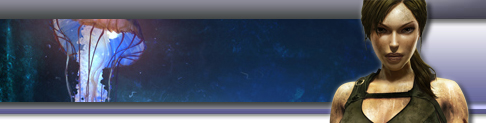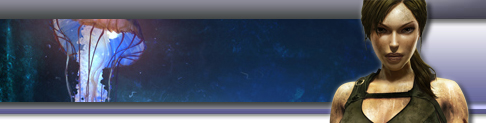There are two methods that can be used:
A. Create a single replacement CD-ROM
B. Create a Audio CD
A. Create a single replacement CD-ROM (requires the ability to burn a mixed-mode session)
This method will create a complete replacement CD with working audio. (Examples can be found below, using Nero and Roxio CD Creator.)
1. Download and unzip the audio tracks into a folder on your hard drive
2. Copy the content of the TR1 or TR2 CD into another folder on your hard drive.
3. Start your CD burning software package and select to burn a multi-mode CD.
4. Copy the TR1 audio files 2 -10* or TR2 audio files 2-61* to the audio section of the project.**
5. Copy the TR1 or TR2 Data files to the data section of the project.
6. Burn the CD.
* Audio Track 1 is a dummy track only for use in method B.
** The tracks must be ordered numerically otherwise the tracks will be played out of sequence.
B. Create a Audio CD (requires 2 CD-ROM drives)
Use this method if you do not have Mixed-mode burning software.
1. Download and unzip the audio tracks into a folder on your hard drive.
2. Open Microsoft Media Player and create a Playlist of TR1 audio tracks 1-10* or TR2 audio tracks 1-61*.
3. Select Copy to CD to burn an audio CD.
4. Place the Audio CD in the first drive and TR1 CD into the second drive. The Audio will automatically play at the correct points in the game.
* Track 1 is a dummy track that would normally be the Data files.
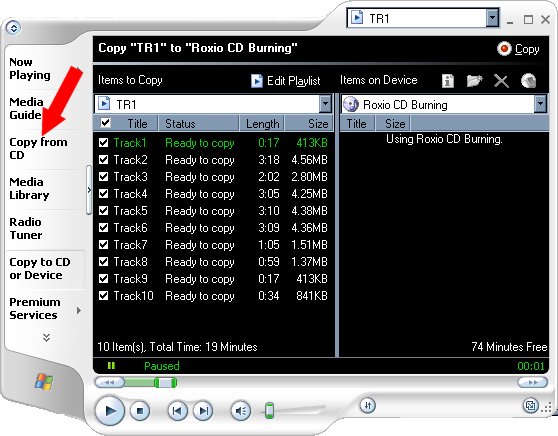
^Top |